To install a SSL Certificate for your site, follow these steps:
1. Log in to Plesk.
2. Go to
Domains > example.com > SSL/TLS Certificates > Advanced Settings.
3. On the SSL/TLS Certificates page, add your certificate:
* If an SSL certificate is stored in a single *.crt file:
Click Browse... to select a certificate file. Then click Upload Certificate.
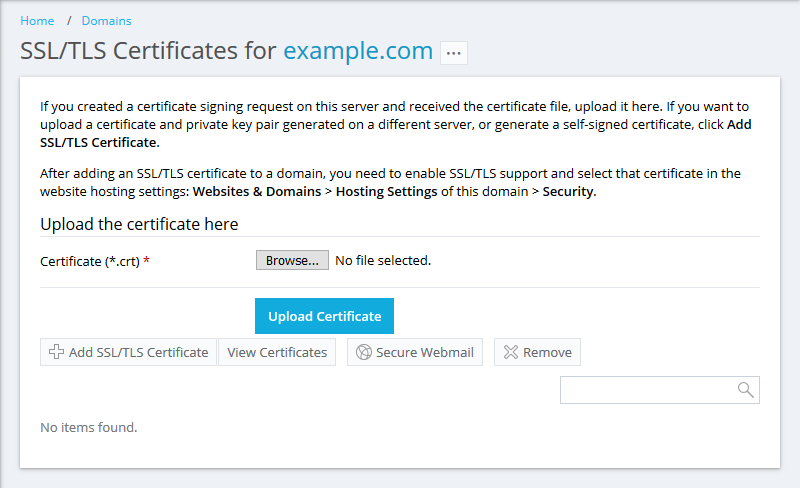
* If an SSL certificate is stored in the form of *.key and *.crt files:
Click Add
SSL/TLS Certificate and scroll down to the
Upload the certificate files section and upload these files. If both the certificate and the private key parts of your certificate are contained in a *.pem file (you can check it by opening the *.pem file in any text editor), just upload it twice, both as the private key and the certificate. Click
Upload Certificate once finished.
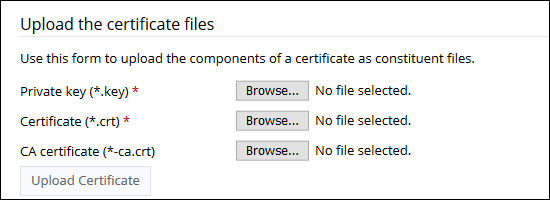
* If an SSL certificate is stored as a text:
Click
Add SSL/TLS Certificate and scroll down to the
Upload the certificate as text section. There, paste the certificate and the private key parts into the corresponding fields. Click Upload Certificate when you have finished.
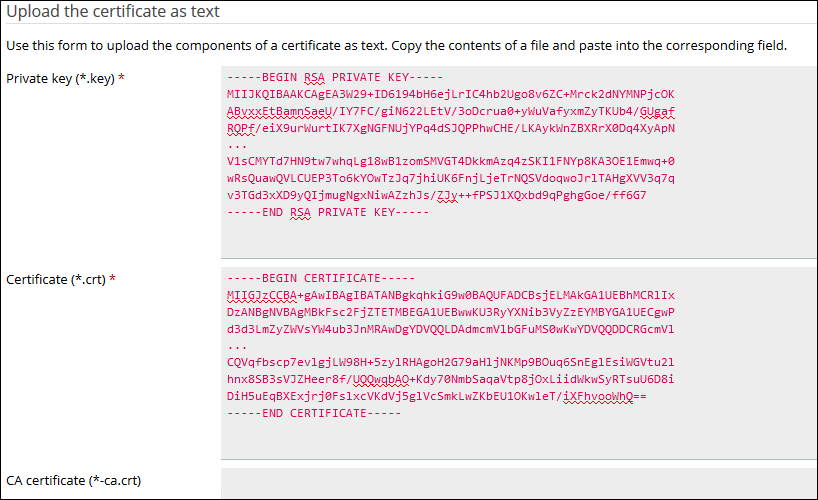
4. Once the certificate is created, go to Domains > example.com > Hosting Settings and:
enable SSL support
select your created SSL certificate click OK
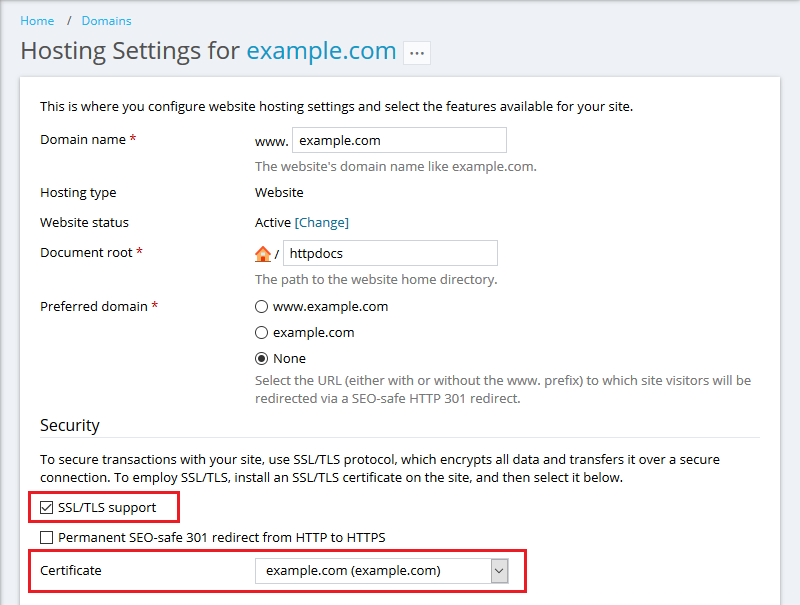
5. Open your website at
https://example.com.